So far, we have seen Argo CD with UI mostly and now let’s see another feature provided by Argo CD, which CLI to manage the Argo CD. CLI provides almost same feature as GUI, you can perform most of the operation done via UI using CLI. Let’s see more of the useful commands in this post.
Before starting, lets see how to install Argo CD CLI in different operating systems. You can download the latest Argo CD version from the latest release page of this repository, which will include the Argo CD CLI.
Linux
ArchLinux
# pacman -S argocdHomebrew
# brew install argocdDownload With Curl
Download latest version
# curl -sSL -o /usr/local/bin/argocd https://github.com/argoproj/argo-cd/releases/latest/download/argocd-linux-amd64
# chmod +x /usr/local/bin/argocdDownload selected version
Set VERSION replacing <TAG> in the command below with the version of Argo CD you would like to download:
# VERSION=<TAG>Select desired TAG from https://github.com/argoproj/argo-cd/releases
# curl -sSL -o /usr/local/bin/argocd https://github.com/argoproj/argo-cd/releases/download/$VERSION/argocd-linux-amd64
# chmod +x /usr/local/bin/argocdMac
# brew install argocdVERSION=$(curl --silent "https://api.github.com/repos/argoproj/argo-cd/releases/latest" | grep '"tag_name"' | sed -E 's/.*"([^"]+)".*/\1/')Replace VERSION in the command below with the version of Argo CD you would like to download:
Windows
Download With PowerShell: Invoke-WebRequest
You can view the latest version of Argo CD at the link above or run the following command to grab the version:
$version = (Invoke-RestMethod https://api.github.com/repos/argoproj/argo-cd/releases/latest).tag_nameReplace $version in the command below with the version of Argo CD you would like to download:
$url = "https://github.com/argoproj/argo-cd/releases/download/" + $version + "/argocd-windows-amd64.exe"
$output = "argocd.exe"
Invoke-WebRequest -Uri $url -OutFile $output
Also please note you will probably need to move the file into your PATH.
After finishing the instructions above, you should now be able to run argocd commands.
Prerequisites:
- Azure Kubernetes Service up and running, if you don’t have one, please follow the steps with terraform to create it. How to create Azure Kubernetes Service using Terraform – FoxuTech
- Kubectl installed in the VM or machine you are going to manage the AKS.
- Have a kubeconfig file (default location is ~/.kube/config).
- Argo CD setup. If not, available you can refer Setup ArgoCD on Azure Kubernetes Services – FoxuTech
Argo CD Commands:
For now, we have completed the installation and hope you have the argoCD up and running already. Now let’s check the available commands in Argo CD. As there are multiple commands, let’s see with serios of posts. Here is first set of commands,
Video Demo
Version:
To check the argo cd version detail please use following commands.
# argocd version [flags]Print the full version of client and server to stdout
# argocd version
argocd: v2.3.4+ac8b7df
BuildDate: 2022-05-18T13:06:25Z
GitCommit: ac8b7df9467ffcc0920b826c62c4b603a7bfed24
GitTreeState: clean
GoVersion: go1.17.9
Compiler: gc
Platform: linux/amd64
argocd-server: v2.4.6+a48bca0
BuildDate: 2022-07-12T22:31:17Z
GitCommit: a48bca03c79b6d63be0c34d6094831bc6916b3bc
GitTreeState: clean
GoVersion: go1.18.3
Compiler: gc
Platform: linux/amd64
Kustomize Version: v4.4.1 2021-11-11T23:36:27Z
Helm Version: v3.8.1+g5cb9af4
Kubectl Version: v0.23.1
Jsonnet Version: v0.18.0Note: To get the server version details, you should login to the argocd instance. otherwise the command will be hung endless. Please refer login section to login instance.
Print only full version of the client – no connection to server will be made
# argocd version --client
argocd: v2.3.4+ac8b7df
BuildDate: 2022-05-18T13:06:25Z
GitCommit: ac8b7df9467ffcc0920b826c62c4b603a7bfed24
GitTreeState: clean
GoVersion: go1.17.9
Compiler: gc
Platform: linux/amd64Print the full version of client and server in JSON format
# argocd version -o json
{
"client": {
"Version": "v2.3.4+ac8b7df",
"BuildDate": "2022-05-18T13:06:25Z",
"GitCommit": "ac8b7df9467ffcc0920b826c62c4b603a7bfed24",
"GitTag": "",
"GitTreeState": "clean",
"GoVersion": "go1.17.9",
"Compiler": "gc",
"Platform": "linux/amd64",
"KubectlVersion": "v0.23.1"
},
"server": {
"Version": "v2.4.6+a48bca0",
"BuildDate": "2022-07-12T22:31:17Z",
"GitCommit": "a48bca03c79b6d63be0c34d6094831bc6916b3bc",
"GitTreeState": "clean",
"GoVersion": "go1.18.3",
"Compiler": "gc",
"Platform": "linux/amd64",
"KustomizeVersion": "v4.4.1 2021-11-11T23:36:27Z",
"HelmVersion": "v3.8.1+g5cb9af4",
"KubectlVersion": "v0.23.1",
"JsonnetVersion": "v0.18.0"
}
}Print only client and server core version strings in YAML format
# argocd version --short -o yaml
client:
argocd: v2.3.4+ac8b7df
server:
argocd-server: v2.4.6+a48bca0Login:
Any operation if you want to perform on argocd using CLI, you should login to argo cd instance. Here is the pattern for your reference.
# argocd login SERVER [flags]To login to argocd instance using IP/URL with local users
# argocd login 20.237.43.19 --username adminWhen you login using the above command it will ask you to confirm to proceed without SSL, provide Y.(yes)
To login to argocd instance using IP/URL with sso
# argocd login 20.237.43.19 --ssoReplace the IP with your loadbalancer IP or URL
Context:
To Switch between contexts using argocd, follow the below pattern.
# argocd context [CONTEXT] [flags]To list all available cluster contexts,
# argocd context
CURRENT NAME SERVER
20.85.176.86:443 20.85.176.86:443
20.241.200.211 20.241.200.211
20.237.24.56:443 20.237.24.56:443
52.188.76.212:443 52.188.76.212:443
20.121.175.69 20.121.175.69
* 20.237.43.19 20.237.43.19To delete the context from the list,
# argocd context --delete 20.81.21.237
Context '20.81.21.237' deletedClusters:
Here is the pattern for the running the cluster commands
# argocd cluster [flags]List all known clusters in JSON format:
# argocd cluster list -o json
[
{
"server": "https://kubernetes.default.svc",
"name": "in-cluster",
"config": {
"tlsClientConfig": {
"insecure": false
}
},
"connectionState": {
"status": "Unknown",
"message": "Cluster has no applications and is not being monitored.",
"attemptedAt": "2022-07-18T17:17:05Z"
},
"info": {
"connectionState": {
"status": "Unknown",
"message": "Cluster has no applications and is not being monitored.",
"attemptedAt": "2022-07-18T17:17:05Z"
},
"cacheInfo": {},
"applicationsCount": 0
}
}
]Add a target cluster configuration to ArgoCD. The context must exist in your kubectl config:
# argocd cluster add arn:aws:eks:us-west-2:901115694977:cluster/aeks
WARNING: This will create a service account `argocd-manager` on the cluster referenced by context `arn:aws:eks:us-west-2:901115694977:cluster/aeks` with full cluster level admin privileges. Do you want to continue [y/N]? y
INFO[0003] ServiceAccount "argocd-manager" created in namespace "kube-system"
INFO[0003] ClusterRole "argocd-manager-role" created
INFO[0003] ClusterRoleBinding "argocd-manager-role-binding" created
Cluster 'https://C21BD6758D425BBB0CE90BCC490CD99C.gr7.us-west-2.eks.amazonaws.com' addedGet specific details about a cluster-in plain text(wide) format:
# argocd cluster list
SERVER NAME VERSION STATUS MESSAGE PROJECT
https://C21BD6758D425BBB0CE90BCC490CD99C.gr7.us-west-2.eks.amazonaws.com arn:aws:eks:us-west-2:901115694977:cluster/aeks 1.22+ Successful
https://kubernetes.default.svc in-cluster Unknown Cluster has no applications and is not being monitored.# argocd cluster get in-cluster -o wide
Cluster information
Server URL: https://kubernetes.default.svc
Server Name: in-cluster
Server Version:
Namespaces: all namespaces
TLS configuration
Client cert: false
Cert validation: true
Authentication
Basic authentication: false
oAuth authentication: false
AWS authentication: falseRemove a target cluster context from ArgoCD
# argocd cluster rm https://C21BD6758D425BBB0CE90BCC490CD99C.gr7.us-west-2.eks.amazonaws.com
Cluster 'https://C21BD6758D425BBB0CE90BCC490CD99C.gr7.us-west-2.eks.amazonaws.com' removedIn coming post will see about repositories and applications commands. In last will see about RBAC in details.
You can follow us on social media, to get some short knowledges regularly.
- Facebook: https://www.facebook.com/foxutech/
- Instagram: https://www.instagram.com/foxutech/
- YouTube: Foxutech
- Twitter: https://twitter.com/foxutech
- Medium: FoxuTech – Medium