OpenStack services have very powerful command line interfaces, with lots of different options. Here few useful openstack comments,
# List all users
keystone user-list
# List identity service catalog
keystone catalog
# Discover keystone endpoints
keystone discover
# List all services in service catalog
keystone service-list
# Create new user
keystone user-create –name –tenant-id –pass –email –enabled
# Create new tenant
keystone tenant-create –name –description –enabled
# List instances, notice status of instance
nova list
# List images
nova image-list
# List flavors
nova flavor-list
# Boot an instance using flavor and image names (if names are unique)
nova boot –image –flavor
nova boot –image cirros-0.3.1-x86_64-uec –flavor m1.tiny MyFirstInstance
# Login to instance
ip netns
sudo ip netns exec ssh <user@server or use a key>
sudo ip netns exec qdhcp-6021a3b4-8587-4f9c-8064-0103885dfba2 ssh cirros@10.0.0.2
# if you are on devstack, password is “cubswin:)” without the quotes
# Show details of instance
nova show <name>
nova show MyFirstInstance
# View console log of instance
nova console-log MyFirstInstance
# Pause, suspend, stop, rescue, resize, rebuild, reboot an instance
# Pause
nova pause <name>
nova pause volumeTwoImage
# Unpause
nova unpause <name>
# Suspend
nova suspend <name>
# Unsuspend
nova resume <name>
# Stop
nova stop <name>
# Start
nova start <name>
# Rescue
nova rescue <name>
# Resize
nova resize <name> <flavor>
nova resize my-pem-server m1.small
nova resize-confirm server1
# Rebuild
nova rebuild <name> <image>
nova rebuild newtinny cirros-qcow2
# Reboot
nova reboot <name>
nova reboot newtinny
# Inject user data and files into an instance
nova boot –user-data ./userdata.txt MyUserdataInstance
nova boot –user-data userdata.txt –image cirros-qcow2 –flavor m1.tiny MyUserdataInstance2
# to validate file is there, ssh into instance, go to /var/lib/cloud look for file
# Inject a keypair into an instance and access the instance with that keypair
# Create keypair
nova keypair-add test > test.pem
chmod 600 test.pem
# Boot
nova boot –image cirros-0.3.0-x86_64 –flavor m1.small –key_name test my-first-server
# ssh into instance
sudo ip netns exec qdhcp-98f09f1e-64c4-4301-a897-5067ee6d544f ssh -i test.pem cirros@10.0.0.4
# Set metadata on an instance
nova meta volumeTwoImage set newmeta=’my meta data’
# Create an instance snapshot
nova image-create volumeTwoImage snapshotOfVolumeImage
nova image-show snapshotOfVolumeImage
# Manage security groups
# Add rules to default security group allowing ping and ssh between #instances in the default security group
nova secgroup-add-group-rule default default icmp -1 -1
nova secgroup-add-group-rule default default tcp 22 22
# List images you can access
glance image-list
# Delete specified image
glance image-delete <image>
# Describe a specific image
glance image-show <image>
# update image
glance image-update <image>
# Manage images
# Kernel image
glance image-create –name “cirros-threepart-kernel” –disk-format aki –container-format aki –is-public True –file ~/images/cirros-0.3.1~pre4-x86_64-vmlinuz
# Ram image
glance image-create—name “cirros-threepart-ramdisk” –disk-format ari –container-format ari –is-public True –file ~/images/cirros-0.3.1~pre4-x86_64-initrd
# 3-part image
glance image-create—name “cirros-threepart” –disk-format ami –container-format ami –is-public True –property kernel_id=$KID—property ramdisk_id=$RID –file ~/images/cirros-0.3.1~pre4-x86_64-blank.img
# Register raw image
glance image-create –name “cirros-qcow2” –disk-format qcow2 –container-format bare –is-public True –file ~/images/cirros-0.3.1~pre4-x86_64-disk.img
# Create network
neutron net-create <name>
neutron net-create my-network
# Create a subnet
neutron subnet-create <network name> <cidr>
neutron subnet-create my-network 10.0.0.0/29
# List network and subnet
neutron net-list
neutron subnet-list
# Examine details of network and subnet
neutron net-show <id or name of network>
neutron subnet-show <id or name of subnet>
# Manage volumes and volume snapshots
# Create a new volume
cinder create <size in GB> –display-name
cinder create 1 –display-name MyFirstVolume
# Boot an instance and attach to volume
nova boot—image cirros-qcow2 –flavor m1.tiny MyVolumeInstance
# List volumes, notice status of volume
cinder list
# Attach volume to instance after instance is active, and volume is available
nova volume-attach <instance-id> <volume-id> auto
nova volume-attach MyVolumeInstance /dev/vdb auto
# Login into instance, list storage devices
sudo fdisk -l
# On the instance, make filesystem on volume
sudo mkfs.ext3 /dev/vdb
# Create a mountpoint
sudo mkdir /myspace
# Mount the volume at the mountpoint
sudo mount /dev/vdc /myspace
# Create a file on the volume
sudo touch /myspace/helloworld.txt
sudo ls /myspace
# Unmount the volume
sudo umount /myspace
# Displays information for the account, container, or object
swift stat
swift stat <account>
swift stat <container>
swift stat <object>
# List containers
swift list
# Create a container
swift post mycontainer
# Upload file to a container
swift upload <containder name> <file name>
swift upload mycontainer myfile.txt
# List objects in container
swift list container
# Download object from container
swift download <containder name> <file name>
# Upload with chunks, for large file
swift upload -S <size> <containder name> <file name>
swift upload -S 64 container largeFile